Statinator
This application shows you performance data about your PC along with some nifty extras. It runs on any Windows 10 or higher PC. It was originally built just for the Logitech G19 keyboard, but I found it would be useful for it to run in a "Desktop Mode" for people who don't have the keyboard. Yay!
Features:
- CPU usage
- RAM usage
- If you run CoreTemp in the background, Statinator will show the CPU model, speed and temperature of the CPU
- Audio levels
- GPU usage
- GPU speed
- GPU temperature
- GPU VRAM (Nvidia Only)
- Microphone mute indicator
- Audio mute indicator
- Primary XBox (360 and One) controller battery level
- New email counter (if you use an email client on your PC)
- Date! ... AND TIME!!!! Super advanced stuff!
- Output Audio device swapper (e.g. so you can change from headphones to speakers while in a game)

Checksum SHA-1:
efd309850ff2777176b052b219c5909c1a590854
So it seems that some antivirus programs say this is a virus or "untrusted". It is because not many people have used this app yet. Not sure how to get around this for now. You can try trust me ;)
More info
So for the people who do have the keyboard, be aware of what the G19 LCD keys do on this app:
- Press the left or right keys to select audio levels between left and right. When one is highlighted, the up and down keys adjust each one. Remember to go left or right so that none are highlighted to perform the below functions.
- Press the up arrow to toggle mic mute (the mic icon will go red)
- Press the down arrow to save a screenshot of the app in it's current state to the root of your documents folder.
- Press the MENU button to show your audio devices. Select one with the up and down keys and press OK. Be advised that there are a few games where the audio will not change unless the game is restarted. You will only know by testing each game. It's irritating but that's just up to how each game was developed.
- While in the audio device selection menu, press the right arrow and you will see and additional menu including settings. This is useful to change bootup settings.
- NOTE: the Xbox battery notification will show up on the right of the speaker icon if Windows can determnine the battery level of your controller (needs to be a supported battery type). Also, I found that the XBox one controller does not show up when I turn it on until I move an analog stick. Microsoft seemed to get lazier with the XBox one controller API on Windows.
- If you're looking for a speaker mute key, remember the G19's mute and volume controls will still work!
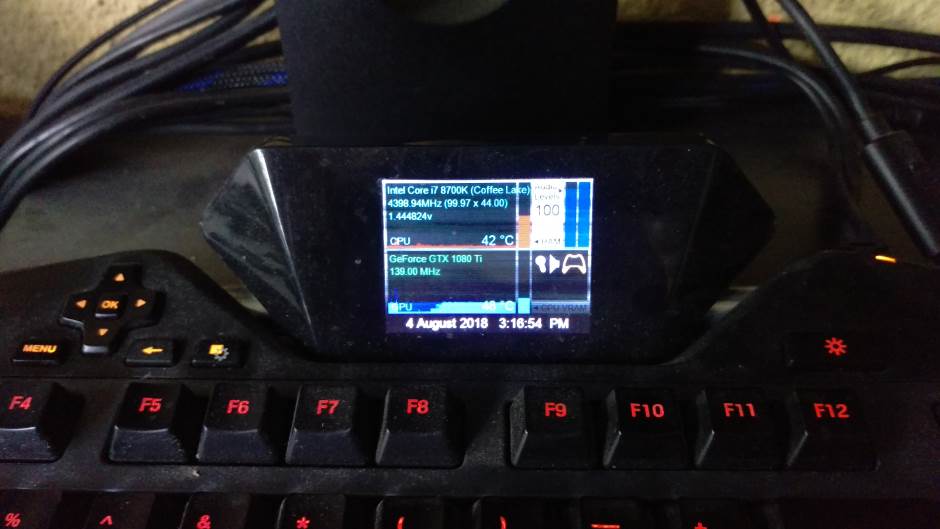
So why did I make this? (technical details follow)
So I bought a Logitech G19 keyboard knowing that it had an SDK for the LCD screen included. I found it awesome that games could show info on it and it was a great oppertunity for me to make something awesome!
I like Logitech's creative idea here. You don't find many apps for the G19 though - I think it's due to not enough crossover between good C++ developers and people who want to make apps for the keyboard. I've seen some apps that were good and some that were awful with memory leaks and other issues. But I still like that Logitech made it easy to get the SDK, unlike some keyboard companies who also added LCD screens but then had no SDK. So you were stuck with whatever they gave you!
So. I wanted an app to show me what's happening on my PC even if I was in a fullscreen game. So I decided to make an applet.
One could say, "Why not just get a second monitor and put apps there?". I find this to not be "perfect". If you use the "show desktop" functionality, then those will get minimized and there can be a host of other issues. Gotta keep opening the apps and placing them in the right place on the second screen every boot... nah. NOT GOOD ENOUGH! 😀
Also, I like to turn my second monitor off sometimes for maximum immersion in games and other media. Personal preference, really. I made this app for myself after all 😀
The G19 is just such a nice niche thing where you can run your app in it's own little world and it will reliably be there all the time.
And reliability is one of the reasons why I don't like what the newer keyboards do by using your smartphone as the screen. That means you have to keep connecting the phone, opening the app, making sure your phone has enough battery charge and... effort. And it has other issues - losing connectivity at times. I found it to be a mess.
So back to my reliable little G19 LCD :P I ended up adding a few other features of things I wanted to see at all times.
Btw, I added the audio level adjust feature as I have hearing damage in one ear and this was useful to change the balance at different audio levels. Maybe some people find that useful too.
